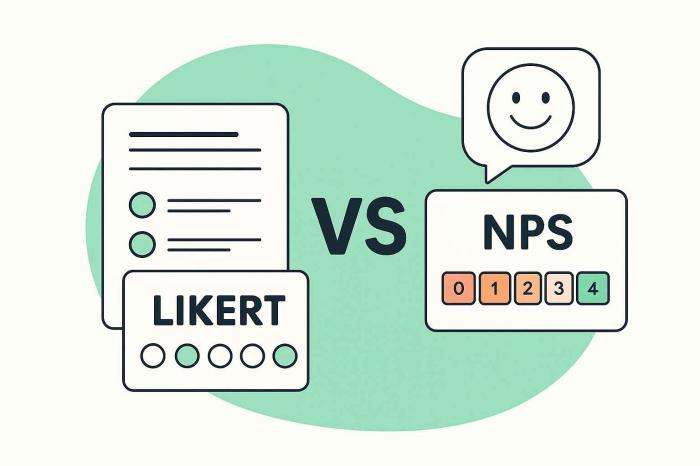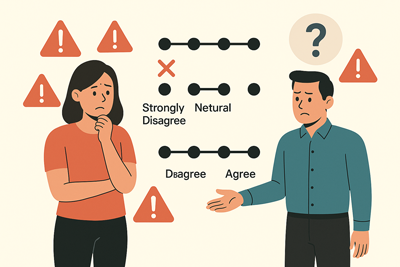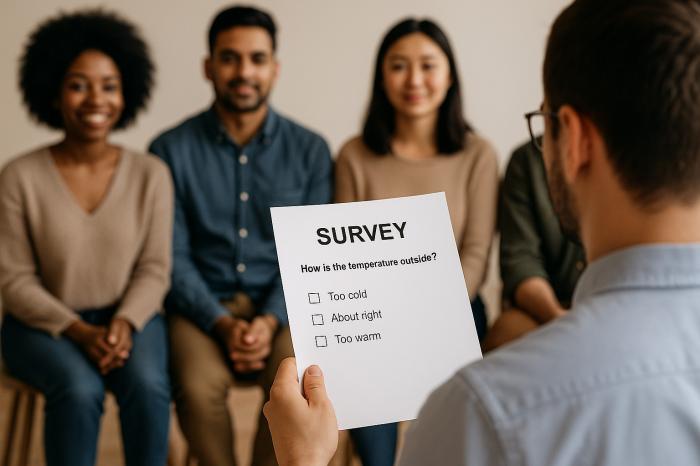Smart Survey Analysis with Excel
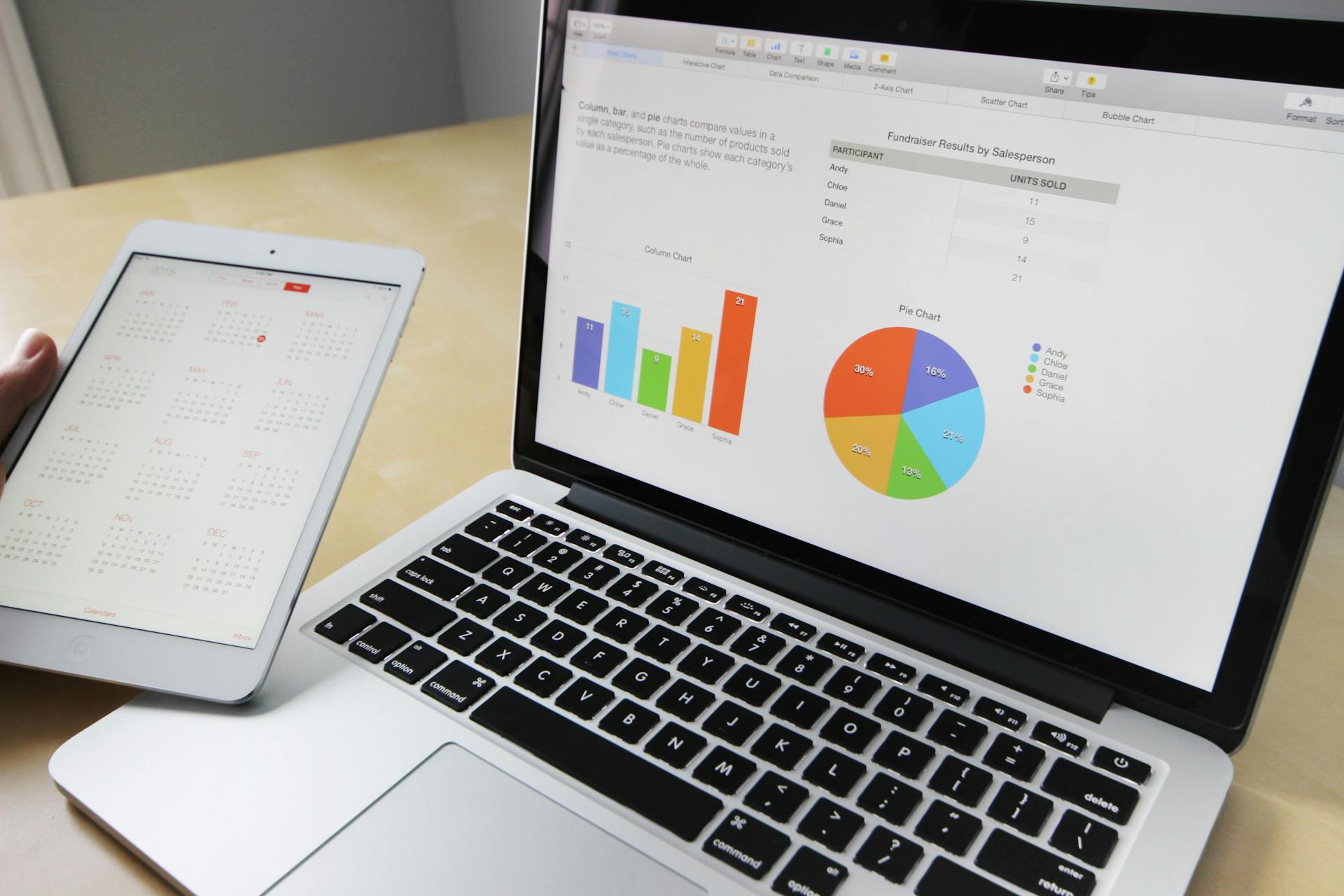 Analyzing survey results is the key to unlocking the insights behind our respondents' feedback that can guide decisions, spark innovation, or enhance understanding. Yet, the process of analyzing survey results can be overwhelming, like trying to find a pearl in an ocean. That's where Excel comes into play.
Analyzing survey results is the key to unlocking the insights behind our respondents' feedback that can guide decisions, spark innovation, or enhance understanding. Yet, the process of analyzing survey results can be overwhelming, like trying to find a pearl in an ocean. That's where Excel comes into play.
Excel is like a smart assistant that helps you organize, sort through, and understand all those responses. It's like having a magic wand that transforms confusing numbers and comments into clear insights.
This blog will show you how Excel makes it easy to see the big picture of what your survey reveals, helping you make better decisions, discover trends, and even improve products or services based on real feedback. Let's explore how you can tap into the power of Excel to get the most out of your survey analysis.
5 Key Steps to Mastering Survey Analysis with Excel
These steps will guide you in getting the best out of your survey analysis using Excel. make sure to follow each step closely as they are all related to helping you make the best decisions.
Step 1: Getting Started with Excel
First, you need to get your survey answers into Excel. This is like moving your groceries from the cart to your kitchen so you can start cooking. There are several ways to do this, but the best way is to import them directly if you are using an online survey tool like Enquete.
Excel has many tools, but you don’t need to know them all to start. Knowing how to add, subtract, and find averages will get you far!
Step 2: Organizing Your Survey Data
Imagine you have a big box of Legos. Before building anything, you sort them by color or size. Organizing your survey data is similar. You can sort the answers by question, by the number of people who chose each answer, or any way you like. This makes it easier to see patterns.
Excel's "conditional formatting" is like a highlighter for your data. It can automatically color-code answers that are very common or unusual, helping important details stand out.
Step 3: Analyzing Survey Results
Now, let’s do some detective work to see what your survey says. Excel can calculate averages, percentages, and more with simple formulas. For example, you can quickly find out the average age of people who took your survey or what percentage of people liked a product which is a popular metric when analyzing survey results.
Pivot tables might sound complicated, but they're just a way to summarize your data. With a few clicks, Excel can show you, for example, how many people chose each answer to a question.
Step 4: Visualizing Data for Better Insights
Charts and graphs turn numbers into pictures that tell a story. Excel can take your survey data and create a bar chart showing how many people chose each answer, or a pie chart showing the percentage of responses to a question. This makes it easy to see what's going on at a glance.
Step 5: Making Smart Decisions Based on Data
After you’ve looked at the data and the charts, it’s time to think about what it all means. If most people liked something, you might decide to do more of it. If not, you might try something new. The key is to use the information you've gathered to make better choices.
Excel survey analysis with Enquete
Enquete's Excel export feature is designed with you in mind, ensuring that all the steps outlined in this guide, are achievable for your convenience. To learn how to download survey results in Excel format using enquete, navigate to the Enquete help center for guidance.
With Enquete, users can effortlessly download their survey results in an Excel format, setting the stage for a smooth transition into the in-depth analysis. Whether you're looking to organize vast amounts of data, delve into analytical formulas, or bring your findings to life with vivid visuals, Enquete's integration with Excel simplifies the process, saving you time and enhancing the accuracy of your insights.
With enquete you're not just analyzing data; you're unlocking the full potential of your survey results. Give Enquete a try and experience firsthand how it can elevate your survey analysis to new heights.