Step-by-step Guide To Creating Your First Online Survey
When you are successfully logged in, then you are ready to create your survey.
- Click on the Create Survey button on the top right corner of the overview to start creating a survey.
-
select between “start from scratch,” ”use a template,” or “use a past survey.”
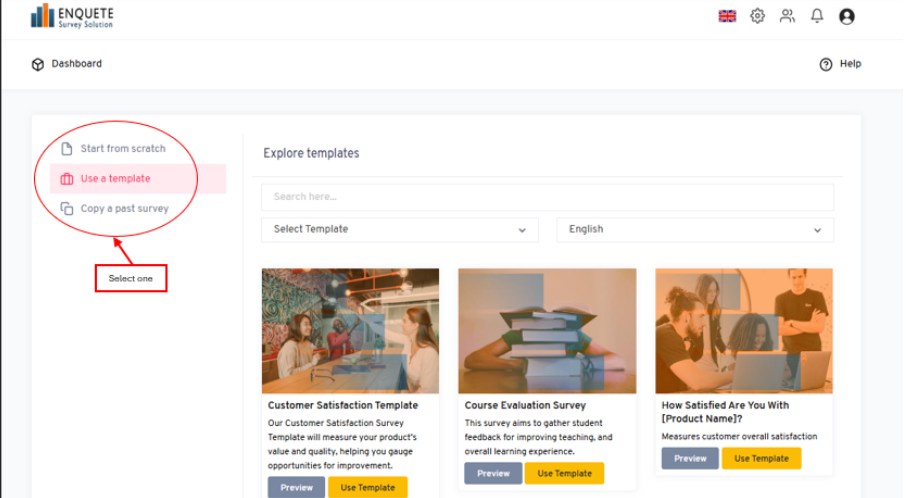
- When starting from scratch, on “Step 1: Settings”, enter your survey title, start date, end date and survey language (These are required fields). Then click on the Next button found under the page to proceed.
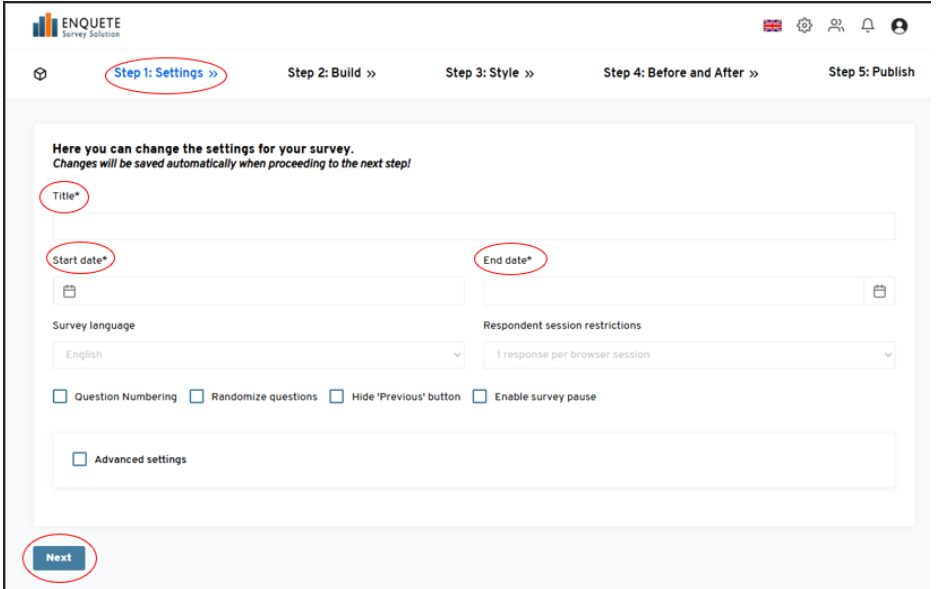
- On “Step 2: Building”, drag and drop the appropriate question types for your survey to the question area on the right.
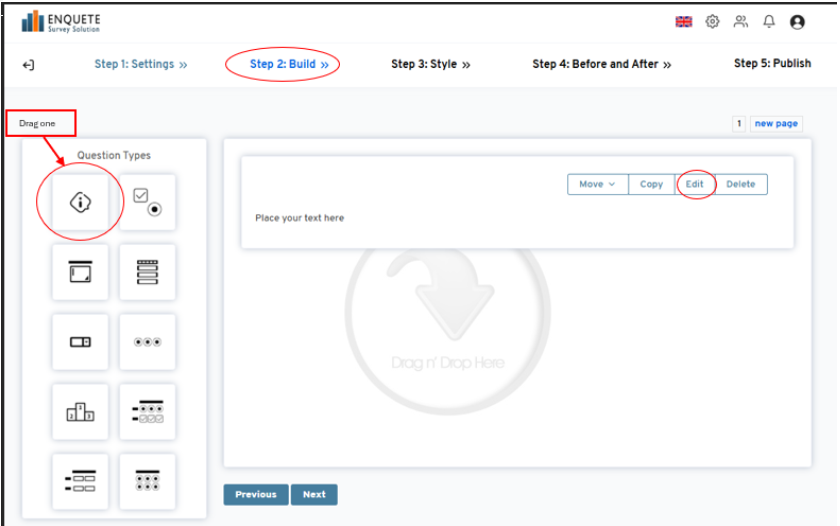
-
Click on the edit button to open the pop-up window where you can edit your questions and options. When you are done, click Save and Close to save and close the pop-up window.
- When you are done with all your survey questions, click on the Next button found under the page to proceed.
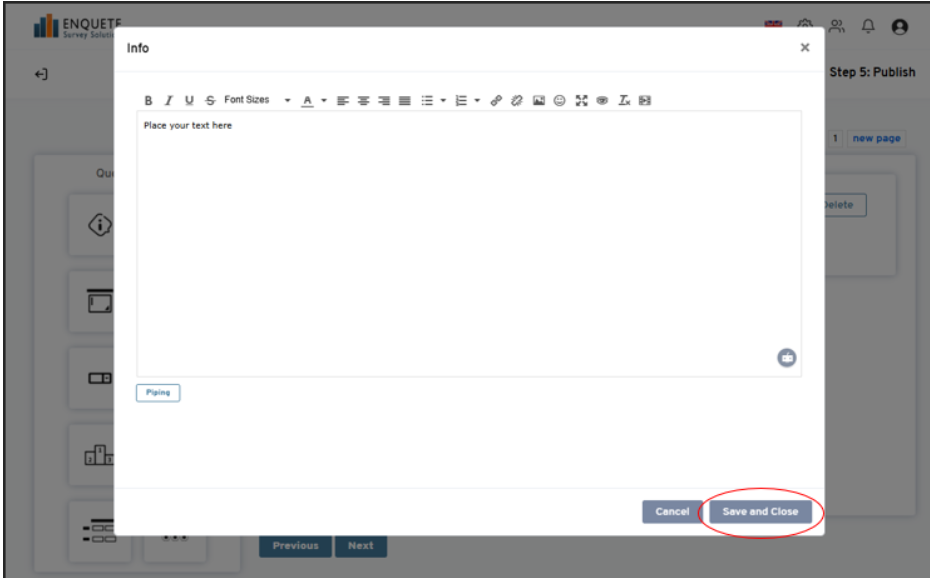
-
On “Step 3: Style”, click on any of the different template to choose a style. When a template is selected, you have to the Use this Template button to apply the template to your survey. When your styling is complete, click on the Next button found under the page to proceed.
- On “Step 4: Before and After”, you can setup an introduction for survey. You can also set up a thank you message or a redirect website where your respondent will automatically be direct to after the survey is completed..
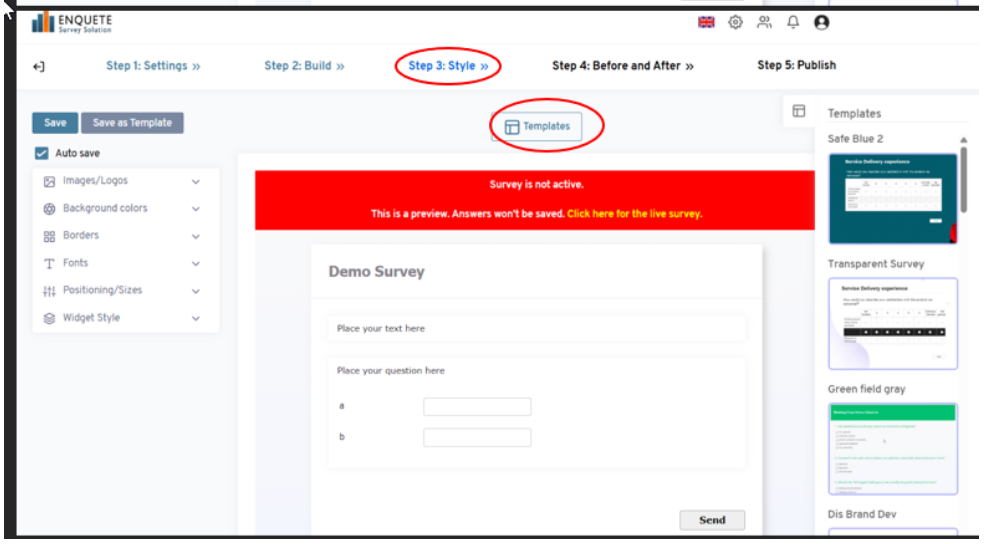
-
On “Step 5: Publish”, you can publish your survey. Click on the Yes, Publish Now button to publish your survey. You can also preview survey and copy survey link on this page.